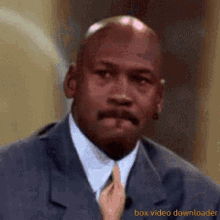I recently (yesterday) upgraded my old trusty I3 3220 to I5 3470 (Used). Now the problem is although it worked without any issue on idle or low load, I was having huge lag/spikes/stutters in games, even in games that worked flawlessly on my supposedly inferior I3.
I looked into various possibilities,
1) Temperature, but it doesn't exceed 72C (acceptable)
2) Power supply, that is thermal take 550 W with 38 ampere on 12 V (more than enough as I only got GTX 1050 without any 6 pin connector and no other component to use that much power (1hdd, 1dvd-rw, 1 case fan)
3) I even explored the possibility of my I5 chip being bad, but it passed Intel processor diagnostic tool test.
While monitoring my CPU temperature via HW Monitor, I realized that my CPU frequency was fluctuating a lot, minimum was mere 81 MHZ while max was 5000+MHZ, so I turned off Intel speed step and Intel turbo boost thinking that it may stabilize the fps, which it did to some extent as now instead of dropping to 1 fps on (81mhz) it was only dropping to 800mhz-1600mhz, but still I had fps drops to 20 fps every few seconds. Then upon searching some more, I found the real culprit (hopefully), Intel adaptive thermal monitor. I turned it off, and it solved the clock speed dips which now does not drop below 3,199 mhz. and fps was also good 40-60 while gaming for half an hour, but I noticed that though the clock speed does not decrease anymore, it still increases automatically although intel turbo boost is disabled. I still see some FPS drops to 40 or 30 FPS sometimes.
I have screenshot of one of frequency spikes prior to disabling Intel adaptive thermal monitor.

Did not take screenshot of that 81MHZ thing, but take my words for it.
Please guide what to do?
I looked into various possibilities,
1) Temperature, but it doesn't exceed 72C (acceptable)
2) Power supply, that is thermal take 550 W with 38 ampere on 12 V (more than enough as I only got GTX 1050 without any 6 pin connector and no other component to use that much power (1hdd, 1dvd-rw, 1 case fan)
3) I even explored the possibility of my I5 chip being bad, but it passed Intel processor diagnostic tool test.
While monitoring my CPU temperature via HW Monitor, I realized that my CPU frequency was fluctuating a lot, minimum was mere 81 MHZ while max was 5000+MHZ, so I turned off Intel speed step and Intel turbo boost thinking that it may stabilize the fps, which it did to some extent as now instead of dropping to 1 fps on (81mhz) it was only dropping to 800mhz-1600mhz, but still I had fps drops to 20 fps every few seconds. Then upon searching some more, I found the real culprit (hopefully), Intel adaptive thermal monitor. I turned it off, and it solved the clock speed dips which now does not drop below 3,199 mhz. and fps was also good 40-60 while gaming for half an hour, but I noticed that though the clock speed does not decrease anymore, it still increases automatically although intel turbo boost is disabled. I still see some FPS drops to 40 or 30 FPS sometimes.
I have screenshot of one of frequency spikes prior to disabling Intel adaptive thermal monitor.

Did not take screenshot of that 81MHZ thing, but take my words for it.
Please guide what to do?