Original Xbox® game support enables your Xbox 360™ video game console to play an array of games from your original Xbox video game console. A list of games that are currently backward compatible is available here and MS will continue to add support for additional games over time.
Original Xbox game support requires a hard disk drive (HDD) accessory on your Xbox 360 console.
There are two ways to make your Xbox 360 backwards compatible with original xbox games:
1. Update/download through Xbox Live®.
2. Burn a DVD or CD. (without Xbox Live access)
Method No.1 (Xbox Live):
Getting the update free through Xbox Live is the best option because your console will be updated automatically as new games are supported.
In order to update your Xbox 360 console over Xbox Live, a broadband Ethernet connection to the Internet and an Xbox Live account are required. The Xbox Live account can be either a Gold or Silver membership.
The first step is to connect your Xbox 360 console to your broadband connection. See http://www.xbox.com/connect for details.
The second step is to create an Xbox Live membership or add Xbox Live to your offline profile, if you haven't already. A profile can be created from the Dashboard by pressing the Xbox 360 button and selecting "Sign In" or by pressing the X button. The Dashboard will take you through the process of creating a profile, but you need to select "Join Xbox Live" to finish creating the profile.
Your console will be restarted when you join Xbox Live, so be sure to save your game progress before doing this step.
You can also add an Xbox Live membership to an existing profile by selecting "Join Live" from the Xbox Live blade of the Xbox 360 Dashboard.
You will need to enter in some information to create your membership (such as name, age, membership type, etc.) The whole process is painless and should take about five minutes or so. Select any type of Xbox Live membership you want to get these types of updates.
Following the addition of your Xbox Live membership, you may be asked to update the software on your console. Select "Yes" and wait for the update to finish.
Finally, make sure you're signed into Xbox Live, and then place an original Xbox game in the drive and close it. This will start the backward compatibility application and cause Xbox Live to send an update to the application, if necessary.
Note: Once you have started this process, you must proceed to completion. Failure to complete the install process may result in your Xbox 360 being unable to play any games until you have finished.
Once this update is installed, you are ready to play any supported original Xbox games. Future updates will be installed automatically, as long as you are signed into Xbox Live when you start the original Xbox game.
Method No.2 (without Xbox Live access):
The second method is to download a file from Xbox.com and burn a DVD or CD. This method is a quick way if you don't have your console connected to a broadband connection, or if you use a dialup connection to the Internet. You could even do this at a friend's house who has an Internet connection and a DVD or CD burner.
By downloading this update, you agree to the software license and other related terms set forth in the Xbox Live Terms of Use, located here. Save the update as default.zip it's about 2.5MB.
You will need to unzip the file to get the default.xex file out and put it at a location on your computer. If you are using Windows XP, you can simply open the zip file like you would a folder. If you are using an earlier version of Windows you will need a separate utility to open the zip file, like WinZip. Be sure the update is named default.xex
The update will not run automatically unless the file is named default.xex and is the only file on the disc (i.e., not in a folder or directory).
Create a DVD or CD
To create an update disc you need the following:
* A DVD or CD burner.
* A blank, writeable DVD or CD.
* The update from Xbox.com (downloaded from the provide link above).
These steps will cover burning the DVD or CD with Windows and the DVD or CD burning software (like Nero) that is part of the operating system. DVDs work better than CD-Rs, which in turn work better than CDRWs.
Step 1: Place a blank disc in your burner. Select "Open Writable CD Folder Using Windows Explorer" or just open the CD drive icon from Explorer.
If you choose to use third-party CD/DVD writing software then please follow the instructions for that software in creating a data disc with just the update on the disc.
Step 2: Drag default.xex to the CD Folder. If the CD write window doesn't open by default please drag and drop default.xex on the CD/DVD RW drive.
Step 3: Click "Write files to CD" from the CD writing tasks in the Explorer window or select Write these files to CD from the CD/DVD RW drive right mouse click menu.
Step 4: Go through the CD wizard. The first step is to add a label the CD; the default of the date is fine.
Step 5: The CD wizard will create the CD. Wait until the CD is ejected.
Step 6: Remove the CD from the drive you have created the CD.
Update the Console
Update the backward compatibility program as well as the operating system software in your Xbox 360 console.
Step 1: Place the CD in the Xbox 360 console.
Step 2: The update program will start automatically. Select "Continue" to apply the update.
Step 3: Wait for the update to complete.
Step 4: Your system needs to have the operating system software updated. Select "Yes, update now" and press the A button.
Step 5: The console will reboot and you're done. Insert your original Xbox games and enjoy!
Thanks to Xbox.com for providing this tutorial.
----------------------------------------------------
PS: This tutorial was originally written by Marcus
----------------------------------------------------
Original Xbox game support requires a hard disk drive (HDD) accessory on your Xbox 360 console.
There are two ways to make your Xbox 360 backwards compatible with original xbox games:
1. Update/download through Xbox Live®.
2. Burn a DVD or CD. (without Xbox Live access)
Method No.1 (Xbox Live):
Getting the update free through Xbox Live is the best option because your console will be updated automatically as new games are supported.
In order to update your Xbox 360 console over Xbox Live, a broadband Ethernet connection to the Internet and an Xbox Live account are required. The Xbox Live account can be either a Gold or Silver membership.
The first step is to connect your Xbox 360 console to your broadband connection. See http://www.xbox.com/connect for details.
The second step is to create an Xbox Live membership or add Xbox Live to your offline profile, if you haven't already. A profile can be created from the Dashboard by pressing the Xbox 360 button and selecting "Sign In" or by pressing the X button. The Dashboard will take you through the process of creating a profile, but you need to select "Join Xbox Live" to finish creating the profile.
Your console will be restarted when you join Xbox Live, so be sure to save your game progress before doing this step.
You can also add an Xbox Live membership to an existing profile by selecting "Join Live" from the Xbox Live blade of the Xbox 360 Dashboard.
You will need to enter in some information to create your membership (such as name, age, membership type, etc.) The whole process is painless and should take about five minutes or so. Select any type of Xbox Live membership you want to get these types of updates.
Following the addition of your Xbox Live membership, you may be asked to update the software on your console. Select "Yes" and wait for the update to finish.
Finally, make sure you're signed into Xbox Live, and then place an original Xbox game in the drive and close it. This will start the backward compatibility application and cause Xbox Live to send an update to the application, if necessary.
Note: Once you have started this process, you must proceed to completion. Failure to complete the install process may result in your Xbox 360 being unable to play any games until you have finished.
Once this update is installed, you are ready to play any supported original Xbox games. Future updates will be installed automatically, as long as you are signed into Xbox Live when you start the original Xbox game.
Method No.2 (without Xbox Live access):
The second method is to download a file from Xbox.com and burn a DVD or CD. This method is a quick way if you don't have your console connected to a broadband connection, or if you use a dialup connection to the Internet. You could even do this at a friend's house who has an Internet connection and a DVD or CD burner.
By downloading this update, you agree to the software license and other related terms set forth in the Xbox Live Terms of Use, located here. Save the update as default.zip it's about 2.5MB.
You will need to unzip the file to get the default.xex file out and put it at a location on your computer. If you are using Windows XP, you can simply open the zip file like you would a folder. If you are using an earlier version of Windows you will need a separate utility to open the zip file, like WinZip. Be sure the update is named default.xex
The update will not run automatically unless the file is named default.xex and is the only file on the disc (i.e., not in a folder or directory).
Create a DVD or CD
To create an update disc you need the following:
* A DVD or CD burner.
* A blank, writeable DVD or CD.
* The update from Xbox.com (downloaded from the provide link above).
These steps will cover burning the DVD or CD with Windows and the DVD or CD burning software (like Nero) that is part of the operating system. DVDs work better than CD-Rs, which in turn work better than CDRWs.
Step 1: Place a blank disc in your burner. Select "Open Writable CD Folder Using Windows Explorer" or just open the CD drive icon from Explorer.
If you choose to use third-party CD/DVD writing software then please follow the instructions for that software in creating a data disc with just the update on the disc.
Step 2: Drag default.xex to the CD Folder. If the CD write window doesn't open by default please drag and drop default.xex on the CD/DVD RW drive.
Step 3: Click "Write files to CD" from the CD writing tasks in the Explorer window or select Write these files to CD from the CD/DVD RW drive right mouse click menu.
Step 4: Go through the CD wizard. The first step is to add a label the CD; the default of the date is fine.
Step 5: The CD wizard will create the CD. Wait until the CD is ejected.
Step 6: Remove the CD from the drive you have created the CD.
Update the Console
Update the backward compatibility program as well as the operating system software in your Xbox 360 console.
Step 1: Place the CD in the Xbox 360 console.
Step 2: The update program will start automatically. Select "Continue" to apply the update.
Step 3: Wait for the update to complete.
Step 4: Your system needs to have the operating system software updated. Select "Yes, update now" and press the A button.
Step 5: The console will reboot and you're done. Insert your original Xbox games and enjoy!
Thanks to Xbox.com for providing this tutorial.
----------------------------------------------------
PS: This tutorial was originally written by Marcus
----------------------------------------------------