IF you want to set up a home network individually or even with your friend living nearby to make your world go around by internet sharing and playing games online, all you need are the following things:
1. Adapter — There are two types of ethernet cards, PCI and USB. You need one for each computer. PCI adapters are very fast and inexpensive.
2. Connection — The connections between computers are made with ethernet cables. The peaks of these cables are called RJ-45 connectors. Be sure to get good quality cable which can be determined by the CAT rating CAT5, CAT5e or CAT6 these are the reliable ones. When more than two computers are connected, an ethernet hub or ethernet switch is needed.
Your shopping list includes (for three computers):
—One hub or switch.
— Three ethernet network adapters.
— Three ethernet cables.
Setting up a home network in WinXP
Hubs, switches and ethernet cards have small indicator lights called link lights. Be sure that these lights are on so that you know that everything is properly connected.
You must ensure that the XP built-in firewall is disabled which is in the control panel – that is, the Windows Firewall. Thus, you have to configure the adapter that goes to your home network LAN. To find it:
1. Select my computer from the start menu.
2. Select my network places.
3. Lastly, select my network connections.
You can also go from the control panel to the network connections.
Click on local area connection, then right-click on the icon and select properties.
The following items must be installed on the computer:
1. Client for Microsoft networks.
2. File and print sharing.
3. NetBEUI.
4. TCP/IP.
If they are not installed, add them by clicking on the install button.
Next, we need to configure TCP/IP:
1. Select TCP/IP and click the properties button.
2. Set the IP address to 192.168.0.1.
3. Sub-net mask to 255.255.255.0.
4. Press OK.
For the any other computer, set the IP address to 192.168.0.2.
Your home network is just about ready. Go to my computer and your drive, create a folder on root and call it share, right-click and then select properties. Go to the sharing tab. Select “share this folder on the network” and type a share name, for example, “Computer1”. Then select “allow network users to change files”. Your home network is now ready.
Connecting Xbox
You can connect your Xbox to the network to play online games across the world. So connect to the internet as you would normally with a dialup modem.
For cable/DSL users: Plug one end of a network cable into your DSL modem and the other end into the internet port of the hub/switch. Within a few minutes, it will light up. Turn off your Xbox. Then, connect it to the network by plugging one end of a network cable into the hub/switch and the other end into the network port on the back of Xbox. To get started with online gaming, switch on your Xbox and create your Xbox live account at
http://www.xbox.com/en-US/support/co...ntcreation.htm
1. Adapter — There are two types of ethernet cards, PCI and USB. You need one for each computer. PCI adapters are very fast and inexpensive.
2. Connection — The connections between computers are made with ethernet cables. The peaks of these cables are called RJ-45 connectors. Be sure to get good quality cable which can be determined by the CAT rating CAT5, CAT5e or CAT6 these are the reliable ones. When more than two computers are connected, an ethernet hub or ethernet switch is needed.
Your shopping list includes (for three computers):
—One hub or switch.
— Three ethernet network adapters.
— Three ethernet cables.
Setting up a home network in WinXP
Hubs, switches and ethernet cards have small indicator lights called link lights. Be sure that these lights are on so that you know that everything is properly connected.
You must ensure that the XP built-in firewall is disabled which is in the control panel – that is, the Windows Firewall. Thus, you have to configure the adapter that goes to your home network LAN. To find it:
1. Select my computer from the start menu.
2. Select my network places.
3. Lastly, select my network connections.
You can also go from the control panel to the network connections.
Click on local area connection, then right-click on the icon and select properties.
The following items must be installed on the computer:
1. Client for Microsoft networks.
2. File and print sharing.
3. NetBEUI.
4. TCP/IP.
If they are not installed, add them by clicking on the install button.
Next, we need to configure TCP/IP:
1. Select TCP/IP and click the properties button.
2. Set the IP address to 192.168.0.1.
3. Sub-net mask to 255.255.255.0.
4. Press OK.
For the any other computer, set the IP address to 192.168.0.2.
Your home network is just about ready. Go to my computer and your drive, create a folder on root and call it share, right-click and then select properties. Go to the sharing tab. Select “share this folder on the network” and type a share name, for example, “Computer1”. Then select “allow network users to change files”. Your home network is now ready.
Connecting Xbox
You can connect your Xbox to the network to play online games across the world. So connect to the internet as you would normally with a dialup modem.
For cable/DSL users: Plug one end of a network cable into your DSL modem and the other end into the internet port of the hub/switch. Within a few minutes, it will light up. Turn off your Xbox. Then, connect it to the network by plugging one end of a network cable into the hub/switch and the other end into the network port on the back of Xbox. To get started with online gaming, switch on your Xbox and create your Xbox live account at
http://www.xbox.com/en-US/support/co...ntcreation.htm